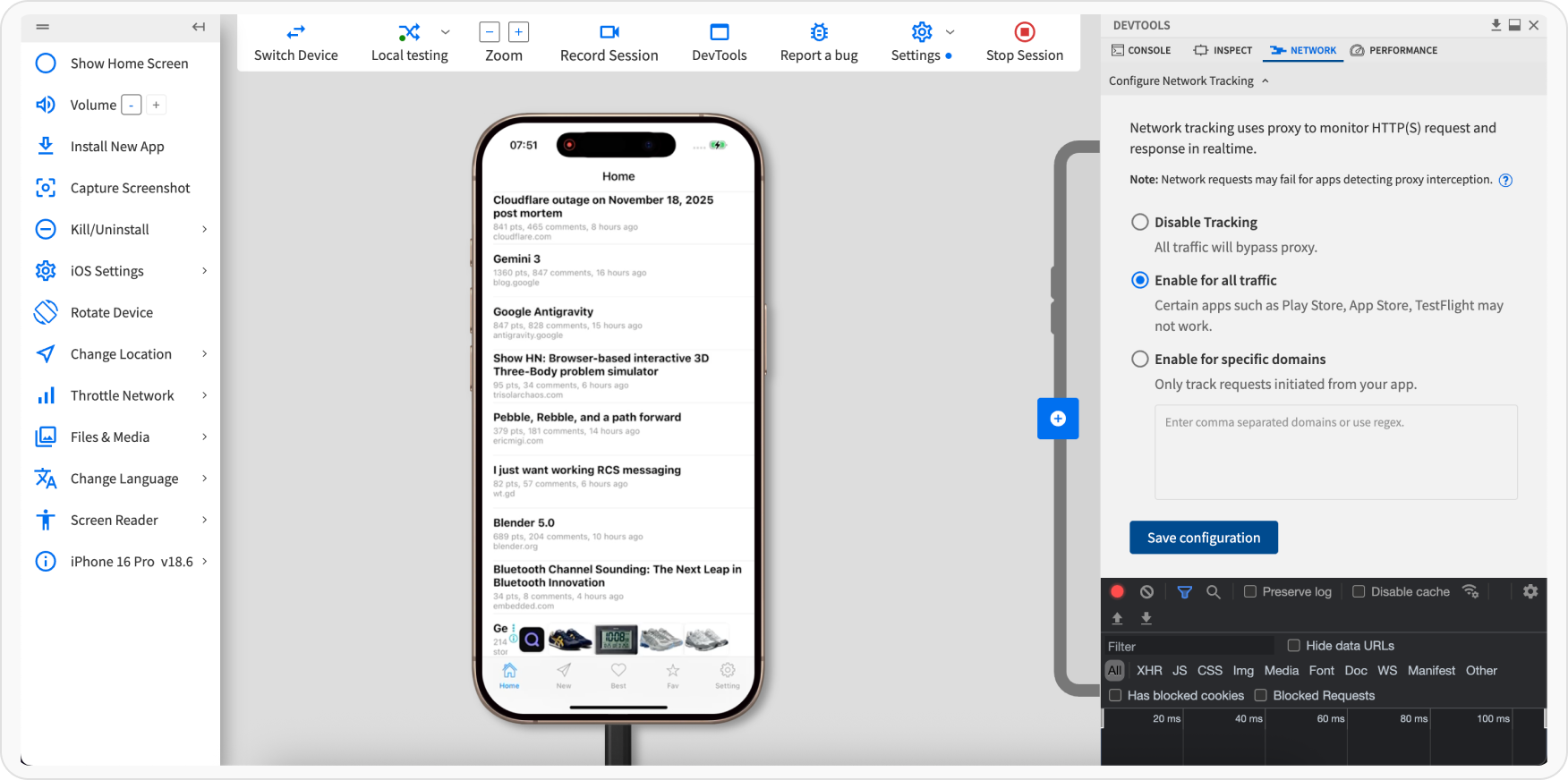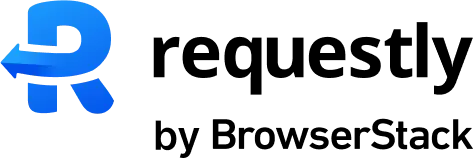Prerequisite
- Download Requestly Desktop app
- You will also need your browser stack access key.
- Go to your browser stack account’s settings page - https://www.browserstack.com/accounts/settings
- Under the product section you should see an
Access Keyunder theLocal Testingsection
Setup BrowserStackLocal
- Setup BrowserStack Local
- BrowserStack Local Binary
- Download the BrowserStackLocal App
- Start the Local App
- Open the Local dashboard at http://localhost:45454/
-
Under Tunnel Settings, set the ip and port as shown in the Requestly dashboard
.png?fit=max&auto=format&n=XItDLvbbdEeEhzHO&q=85&s=e75aa704ffb971d58c3121c9de574d72)
-
Enable the
Force Localoption..png?fit=max&auto=format&n=XItDLvbbdEeEhzHO&q=85&s=b3566a67e628ee163bd38a57c5331841)
-
Click
Show Moreand enableForce ProxyandMITM Proxyoptions..png?fit=max&auto=format&n=XItDLvbbdEeEhzHO&q=85&s=679aae9035aa54f6758f2470f701c572)
-
Scroll to the top and click
Update Commandto apply the settings.
Start an App Live session
-
Log in to the App Live dashboard.
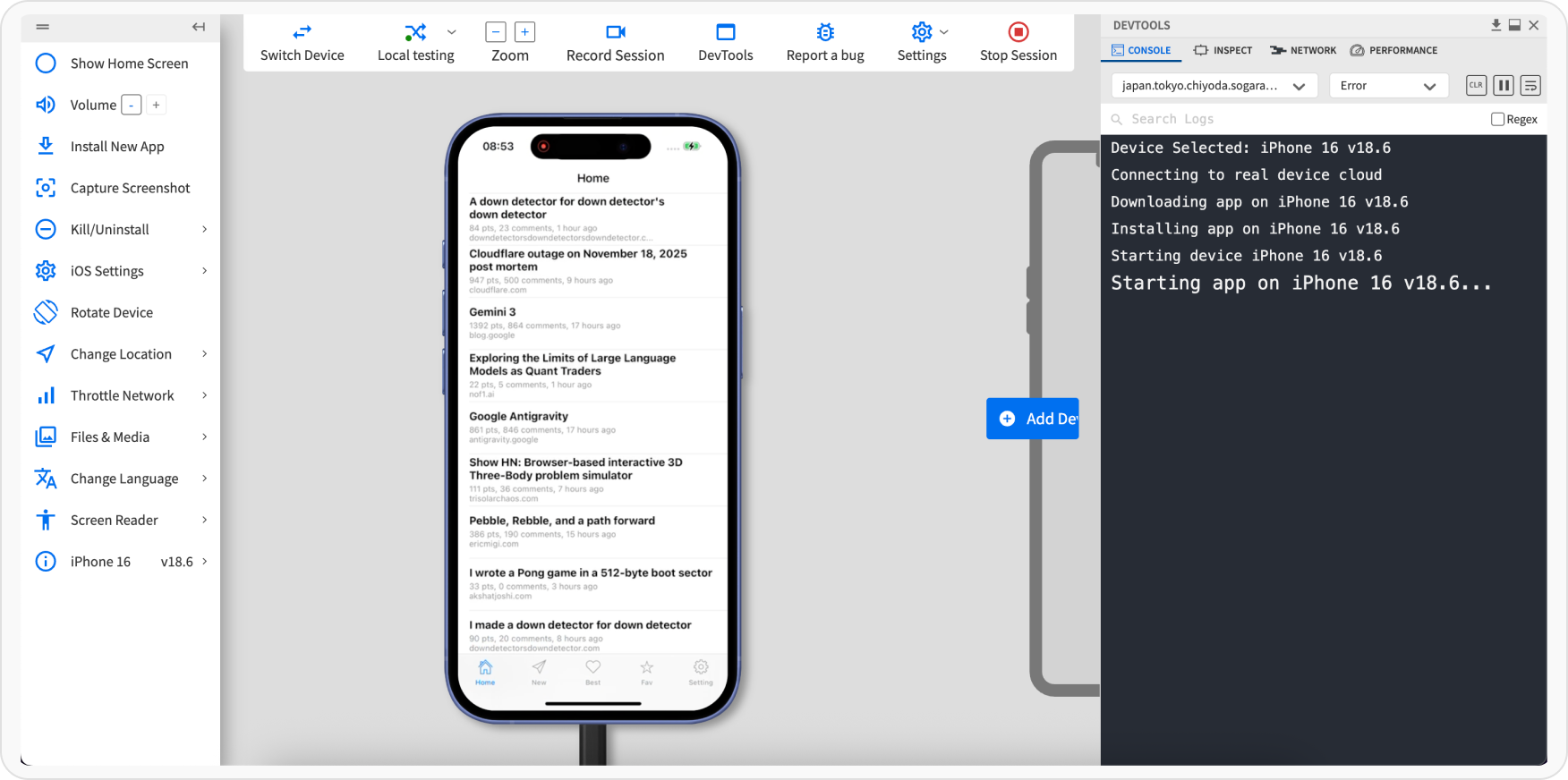
-
Verify that Force Local is On.
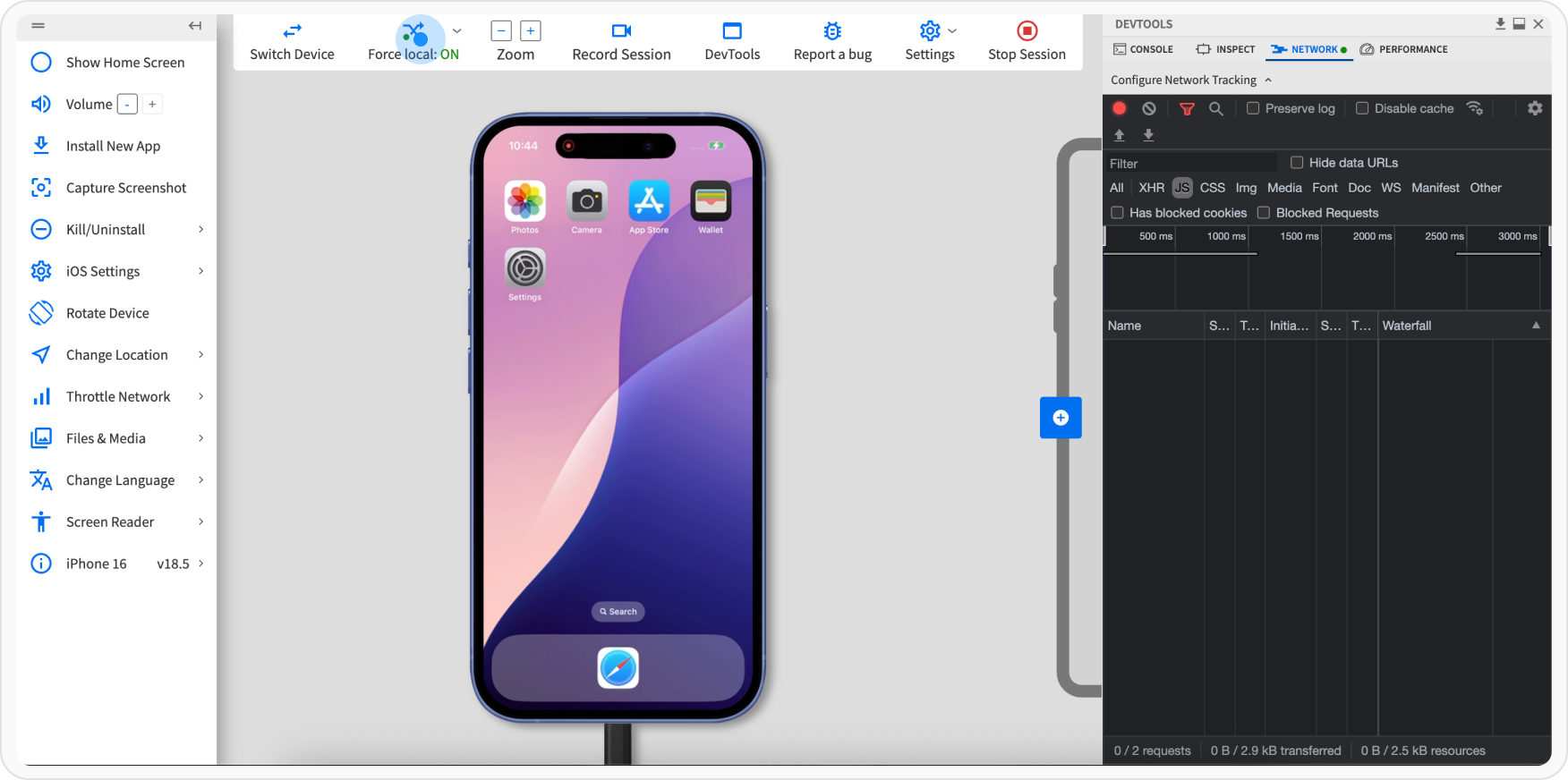
-
In Devtools, click the Network tab, and select the Enable for all traffic option. Click Apply.